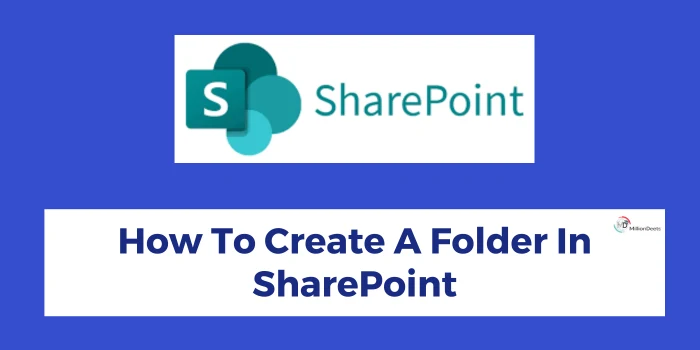Nowadays, everyone’s life revolves around Data. While people used to keep it stored in files known as hard copy, as the world has grown in technology, a cloud service has been introduced on the internet which allows the user to store data online or in soft copy. To compare both the data storage methods, read ‘Hard Copy VS Soft Copy’ on the website.
SharePoint is one of these cloud-based service providers hosted by Microsoft. It works as a document or data library allowing users to store and manage their files and data. You can also use it to collaborate on a single file with other people or freelancer clients.
To utilize the platform effectively, you can create SharePoint folder. It helps users to manage their files easily. In case, you are using it for the first time, you may find it confusing to make a folder on SharePoint.
So, to make that work, we have given a simple step-by-step guide on ‘How to create a folder in SharePoint’ and how to use it effectively. Without wasting any time, let’s get into it.
Table of Contents
What is Microsoft SharePoint?
Microsoft SharePoint is a tool for document management that helps users store their files and allows them to collaborate. This data includes documents, images, videos, links, web pages, etc. It is a part of Microsoft Office 365, which removes the cost of purchasing servers and installation of SharePoint and makes it more affordable for small businesses and users.
While you can keep your physical documents safe by attending free paper shredding events near you, SharePoint also helps you to keep your online data and files safe and secure online.
It is popular to manage your files, however, to enjoy its sorting and filtering data capabilities, creating a folder can be a useful step. To create SharePoint folder, you need permissions to the document library in which you want to create SharePoint folder. No folder can be created on the site level, a folder can only be created in a document library.
Now, you have understood the concept of Microsoft SharePoint. Below, we have shared a step-by-step guide on ‘How to create a folder in SharePoint’.
Easy Guide: How to Create a Folder in SharePoint
Creating a folder in SharePoint is the best way to maintain your files and group multiple files in one place. Here’s how to create a folder in SharePoint easily, follow the below-given steps:
- To add a folder to SharePoint, first go to the SharePoint website and open a document library where you want to create a folder. To search for a library, type the name on the above search bar.
- Now, click on the ‘Documents’ option from the left side menu of the screen.
- Now, you can see the ‘New’ option at the top of the documents panel. Here, you can see a drop-down menu, click on the ‘Folder’ option.
- Enter the name of the folder and click on ‘Create’ to complete the creation process.
Using the above instructions, you can create folders and sub-folders to manage the files easily. To adjust the folder and use it effectively, explore the settings of the folder. Here are the things, you can do to customize your folders:
Rename SharePoint Folder
- Select the folder and click on the three-dot icon that appears right next to the name.
- Select the ‘Rename’ option from the drop-down menu.
- Enter the new folder name and click on ‘Rename’ to confirm.
Managing SharePoint Folder Permissions
- To manage the permissions, click on the three dots icon (…) of the selected folder.
- Click on the ‘Manage access’ from the drop-down menu.
- Now, click on ‘Advanced’ at the bottom of the pop-up menu.
- To edit the permissions or remove the permissions, select the check box and click on ‘Edit Permissions’ and ‘Remove Permissions’ appearing at the top left menu.
Creating Folder Columns in SharePoint
- Go to your document library and click on the ‘+ Add column’ option at the end of the above row of the menu.
- In case, (+ Add column) is not available at the menu row. Just click on the dropdown menu of any of the existing columns, then go to ‘Column setting’ and click on ‘Add a column’.
- Choose any of the column types and click on ‘Next’.
- Enter the name, description, and type of the column and click ‘Save’ to complete the creation.
By following the above-shared process, you can add a folder to SharePoint and utilize it to manage your content effectively. Also, you can explore the settings of the folder and follow the processes to change folder names, manage folder permissions, and create columns.
Conclusion
SharePoint is a great tool for file storage and working on a stored file in collaboration. It is affordable and ideal for small businesses who work remotely. You can also create workflows and add reminders to automate workspace and projects. Along with file storage, it also offers benefits like scalability, data security, multipurpose usage, etc.
To categorize and organize data effectively, creating a folder can be very helpful. That’s why, we have shared, a step-by-step process on how to create a folder in SharePoint easily and quickly. So, realize the importance of data and maintain your files effectively by creating a folder in your SharePoint workspace.
Frequently Asked Questions
Can SharePoint Members Create Folders?
By creating a folder in SharePoint, you can manage your files easily. However, to add a folder to SharePoint, users will need to enable permissions to create a new folder. Owners must go to the permissions settings of the document library where they want to create the folder.
How Many Folders Can SharePoint Create?
SharePoint is a great platform that helps users or small businesses in file storage and collaboration works. In SharePoint, a document library can store up to 30 million files and folders. Also, a list in SharePoint can have up to 30 million items.
Should I Use Folders in SharePoint?
In big organizations, to store huge amounts of data including projects, topics, departments, etc., creating different document libraries is ideal. However, to manage a small amount of data and group a small number of files in one place, creating a folder in SharePoint is a more suitable option.