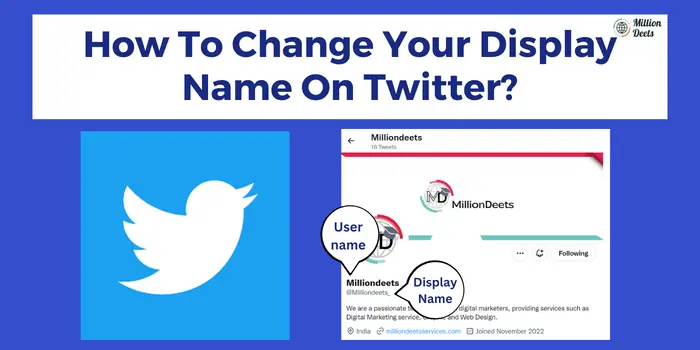If you’re a Twitter user, you’ve likely noticed that your display name is what appears next to your username when you tweet, comment, or engage with other users on the platform. You might have also noticed that you can change your display name on Twitter at any time. In this guide, we will tell you some tips and tricks that provide you with a simple solution in a minute.
Table of Contents
Steps To Change Display Name On Twitter
Here’s a step-by-step guide on how to change your display name on Twitter.
- Log in to your Twitter account.
- Click on your profile picture in the top right corner of the screen, then click on “Settings and privacy” from the dropdown menu.
- In the left-hand menu, click on “Account.”
- Under the “Name” section, you’ll see your current display name. To change it, simply click on the text field and enter your desired display name.
- Click on the “Save changes” button to apply your new display name.
- That’s it!
Your display name will now be updated on your profile and will appear on all of your tweets and interactions on the platform.
It’s worth noting that your display name can be different from your username, which is the unique handle that appears in your Twitter URL (e.g. twitter.com/username). You can also change your username, but keep in mind that it must be unique and cannot already be in use by another Twitter user. If you are finding any fake account then you can find it through the Twitter bot checker.
Difference Between Twitter Username And Display Name
If you’re new to Twitter or just starting to build your presence on the platform, you might be wondering what the difference is between a Twitter username and a display name. Understanding the distinction between these two elements of your Twitter profile can help you effectively manage your account and better connect with your audience.
Here’s a breakdown of the differences between Twitter username and display name:
Twitter Username
This is the unique handle that appears in your Twitter URL (e.g. twitter.com/username). Your username is also what other users will use to mention you in tweets or direct messages. Your username cannot be changed once it is set, so it’s important to choose one that represents your brand or identity and is easy for others to remember.
Display Name
Your display name is the name that appears next to your username when you tweet, comment, or engage with other users on the platform. Your display name can be different from your username and can be changed at any time. It’s a good idea to use your real name or a professional pseudonym as your display name to help others identify you and establish your credibility on the platform.
your username is a permanent, unique identifier on Twitter, while your display name is a customizable name that appears next to your username and can be changed as needed.
Change Your Twitter Display Name On Android
If you’re a Twitter user with an Android device, you might want to update your display name to better reflect your identity or brand on the platform. Luckily, changing your display name on Android is a simple process.
Here’s a step-by-step guide on how to change your display name on Twitter using an Android device:
- Navigate the Twitter app on your Android device.
- Hit on your profile picture in the top left corner of the screen.
- Tap on the gear icon in the top right corner of your profile page to access your settings.
- Tap on “Account.”
- Under the “Name” section, you’ll see your current display name. To change it, tap on the text field and enter your desired display name.
- Tap on the “Save” button to apply your new display name.
- That’s it! Your display name will now be updated on your profile.
Change Your Twitter Display Name On iOS/iPhone
Are you a Twitter user with an iOS or iPhone device? If so, you might want to update your display name to better reflect your identity or brand on the platform. Luckily, changing your display name on iOS or iPhone is a simple process.
Here’s a step-by-step guide on how to change your display name on Twitter using an iOS or iPhone device:
- Open the Twitter app on your iOS or iPhone device.
- Hit on your profile picture in the top left corner of the screen.
- Tap on the gear icon in the top right corner of your profile page to access your settings.
- Hit on “Account.”
- Under the “Name” section, you’ll see your current display name. To change it, tap on the text field and enter your desired display name.
- Tap on the “Save” button to apply your new display name.
Change Your Twitter Display Name On Desktop
If you’re a Twitter user who primarily accesses the platform from a desktop computer, you might want to update your display name to better reflect your identity or brand. Changing your display name on the desktop is a simple process that can be done in just a few steps.
Here’s a guide on how to change your display name on Twitter using a desktop computer:
- First, Log in to your Twitter account on your desktop computer.
- Click on your profile picture in the top right corner of the screen, then click on “Settings and privacy” from the dropdown menu.
- In the left-hand menu, click on “Account.”
- Under the “Name” section, you’ll see your current display name. To change it, simply click on the text field and enter your desired display name.
- Click on the “Save changes” button to apply your new display name.
- That’s it! Your display name will now be updated on your profile.
When You Can’t Change Twitter Display Name?
When someone is trying to change your display name but is unable to do so, you might be wondering what to do next. There are a few reasons why you might be unable to change your display name on Twitter, and some steps you can take to resolve the issue.
Here’s a list of some reasons why you might be unable to change your display name on Twitter, along with some troubleshooting steps you can try:
- Your account has been suspended.
- You’re using a third-party app.
- Your display name violates Twitter’s guidelines
- You’re experiencing technical issues.
If you’re still unable to change your display name after trying these troubleshooting steps, you can contact Twitter’s customer support team for further assistance.
If you are a social media lover then must know about the:-
Why Can’t I Change My Instagram Username?
How To Delete Telegram Account Permanently?
Conclusion- Change Your Display Name On Twitter
Through the above-mentioned tip and tricks, You can easily change your display name On Twitter. Navigate into your Twitter account > Tap on Profile & Tap Edit Profile > And change your Display Name. It doesn’t even matter which app you have, you can easily change your display name on Twitter by using the different methods mentioned above follow the given instruction and steps above.
Frequently Asked Question – Change Your Display Name On Twitter
Why is Twitter showing my real name?
Twitter might be showing your real name on your profile if you have entered it in the “Name” field on your account settings or if you have linked your Twitter account to your Facebook account.
Is the Display name the same as Username?
No, a display name is different from a username on Twitter. A display name is a name that appears next to a username when a user tweets, comments, or engages with other users on the platform. A username is a unique handle that appears in a Twitter URL.
What Is The Mascot Of Twitter?
Twitter is having bird as its social media mascot.