These days Instagram reels are popular among youngsters and elders. They make their reels for fun and aware their youth by spreading information. If you make reels so did you know that you can add text to reel clips? But if you didn’t know so here let’s guide you on How to add text to reel clips. You can find your Instagram reels could utilize some creative words to enhance them.
Table of Contents
Steps to Add Text To Individual Clip-On Reels
If you want to add text to individual clips on reels. Here follow some instructions given below.
- Open Instagram
- Hit the + icon at the top left corner of your screen.
- In the menu, Select Reel at the bottom.
- Now you can create a reel or you can upload your reel from the gallery library.
- Tap preview in the bottom left side and proceed to edit.
- To add text, tap the Aa button in the upper right corner.
- Select text and adjust the style by hitting on the icons at the top.
- Tap on done to end typing.
How to Add Text to Instagram Reels from an Android Device?
An Android device has the same function as an IOS device. The design is the same in both versions, so follow the steps given below.
Step 1: Open Instagram
Step 2: Tap the + icon at the top left corner side.
Step 3: In the menu, Select Reel at the bottom.
Step 4: To create a new Reel Tap on the + icon in the top left corner.
Step 5: Now you can create a reel or you can upload your reel from the gallery library.
Step 6: Tap preview in the bottom left side and proceed to edit.
Step 7: To add text, tap the Aa button in the upper right corner.
Step 8: Select text and adjust the style by hitting on the icons at the top.
Step 9: Tap on done to end typing.
Step 10: You can expand and adjust your text according to your needs.
How To Add Disappearing Text On Reels?
If you want to add disappearing text on reels, this process is easy to follow the instructions given below.
- After ending typing, tap on done.
- Hit on the box with the text you entered at the bottom.
- The movie reel will appear at the bottom.
- If you want your text to show at the beginning of the reel, then fade
- Drag the right edge of the reel closer to the left edge with your finger.
- Then, Move it to the point you want the text to show up on the reel.
- Tap on done when you end with your preview.
- That’s it.
How To Add Text To Instagram Reels From iPhone?
As we mentioned iPhone and Android devices have the same design and the same function. So the iPhone isn’t too complicated. You have followed the instruction
Step 1: Tap the + icon at the top left corner side.
Step 2: In the menu, Select Reel at the bottom.
Step 3: To create a new Reel Tap on the + icon in the top left corner.
Step 4: Now you can create a reel or you can upload your reel from the gallery library.
Step 5: Tap Preview. This will take you to the editing.
Step 6: To add text, tap the Aa text Icon in the upper right corner.
Step 7: Select text and adjust the style by hitting on the icons at the top.
Step 8: Tap on done to end typing.
Step 9: You can expand and adjust your text according to your needs.
After publishing the videos if you don’t want to show the likes on your account then you can hide the Instagram likes easily just in a few steps.
How to Add Multiple Texts In Reels?
If you wish to add multiple texts in a reel, this process is easy to follow the instruction given below.
- Tap the + icon at the top left corner.
- In the menu, Select Reel at the bottom.
- Now you can create a reel or you can upload your reel from the gallery library.
- Tap preview in the bottom left side and proceed to edit.
- To add text, tap the Aa button in the upper right corner.
- Select text and adjust the style by hitting on the icons at the top.
- Tap on done to end typing.
- After done with your first text then again tap the Aa text icon.
- That‘s it, add your text and adjust it.
Also Read – How to Save Pictures From Instagram?
How To Add Text To Reels At Different Times?
Since you’ve done all the processes we explain above, follow these instructions to put the time the text appears on your reel.
- Go to the Instagram app and tap the Reels icon.
- Hit Preview, which you’ll see at the bottom right side. This will take you to your video editing page.
- To add multiple texts one at a time, tap the Aa icon in the top-right corner. You can now change the font and color by tapping the icons on the top.
- After that Tap on the box showing your text at the bottom.
- Your reel will show up at the bottom.
- Now Move the edges of your reel to choose the point in the video you wish the text to show.
- Tap Done
If you wish to add multiple text boxes and adjust them, do each one separately.
When ending with the first one, hit the Next box to adjust when the second text shows up. You can multiple pictures on Instagram reels and post them to make them more attractive.
Which Is The Best Video Editing Tool You Can Use To Add Text To Reels Clip?
When adding text to reel clips, one of the best video editing tools available is Adobe Premiere Pro. However there are several video editing tools available on the market. However, some stand out above the rest for their powerful features and ease of use. In this blog post, we will take a look at three of the best video editing tools you can use to add text to reel clips.
Adobe Premiere Pro is a professional-grade video editing software that is widely used in the film and television industry. It offers a wide range of features and tools that make it easy to add text and other effects to reel clips. With Premiere Pro, you can create professional-quality videos with text overlays and other advanced features.
Final Cut Pro is another professional-grade video editing software that is widely used in the industry. It offers a wide range of features and tools that make it easy to add text and other effects to reel clips. With Final Cut Pro, you can create high-quality videos with text overlays and other advanced features
iMovie is a free video editing software that comes with all Mac computers. It’s also available for free on the App Store for iOS devices. It’s a great option for beginners as it is user-friendly and easy to use. It offers a wide range of features and tools that make it easy to add text and other effects to reel clips. With iMovie, you can create high-quality videos with text overlays and other advanced features.
Compare – Filmora Vs iMovie
Free Software
When it comes to adding text to reels on Instagram, there are several free video editing tools available on the market. In this blog post, we will take a look at two popular free video editing tools, InShot and InVideo, that you can use to add text to reels on Instagram.
InShot: InShot is a free and user-friendly video editing tool that is available for both iOS and Android devices. It offers a wide range of features and tools that make it easy to create high-quality videos with text overlays. With InShot, you can add text to your clips, customize the font, color, and size, and even animate the text for added visual interest.
InVideo: InVideo is another free and user-friendly video editing tool that is available online. It is specially designed for creating professional-looking videos with its easy-to-use interface. With InVideo you can add text, images, and other elements to your reel clips and customize them with various effects and transitions.
Both InShot and InVideo are great options for those who want to add text to reel clips without spending any money
Paid Software
When it comes to adding text to reels, there are several paid video editing tools available on the market. In this blog post, we will take a look at two popular paid video editing tools, Filmora and Camtasia, that you can use to add text to reels.
Filmora: Filmora is a paid video editing tool that is available for both Windows and Mac. It offers a wide range of features and tools that make it easy to create high-quality videos with text overlays. With Filmora, you can add text to your clips, customize the font, color, and size, and even animate the text for added visual interest. If you are a current Filmora user then Upgrade Filmora 11 to Filmora 12 now or compare Filmora 11 vs 12 to know the differences.
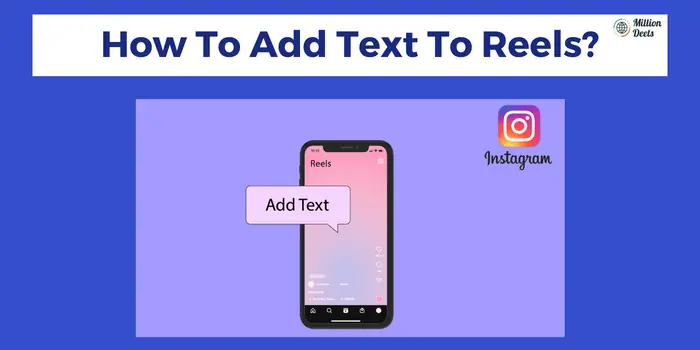
Upgrade With 40% Off Discount By Filmora 12 Coupon Code
Camtasia: Camtasia is another popular paid video editing tool that is widely used for creating video tutorials, presentations, and other instructional content. With Camtasia, you can record your screen and add text, images, and other elements to your reel clips and customize them with various effects and transitions.
By creating reels you can promote your online store on Instagram and gain numerous audience.
Conclusion- Add Text To Reels On Instagram
Through the above-mentioned steps, instructions, and tips. You can easily add text to reel clips. Touch your friends on Instagram with a cool video acting up with your new text editing skills. If you follow this guide, you should be capable of having single and multiple text accesses on your reel. It doesn’t even matter which device you have, you can easily add text to reel clips by using the different methods mentioned above following the given instructions and steps above. You can also create reels with the help of Snapchat just know about it by comparison of Snapchat Vs Instagram.
Frequently Asked Questions – How To Add Text To Reel Clips?
Can You Add Text To Individual Clips In Reels?
Yes, you can add text to individual clips in reels using video editing tools such as Adobe Premiere Pro, Final Cut Pro, iMovie, Filmora, and Camtasia. These tools offer a wide range of features and tools that make it easy to add text overlays to specific clips in your reel.
Can You Edit The Reel Text After Posting?
No, you cannot edit the text on a reel after it has been posted on Instagram, you will have to repost the reel with the edited text if you wish to change it.
Can You Edit The Reel Caption After Posting?
Yes, you can edit the caption on a reel after it has been posted on Instagram by clicking the three dots on the reel and selecting “Edit”.
How To Make Text Appear Or Disappear On Insta Reels?
To make text appear or disappear on Instagram reels, use the text tool in Instagram’s built-in editor or a third-party video editing tool such as InShot or InVideo and animate the text to make it appear or disappear at specific points in the video.




