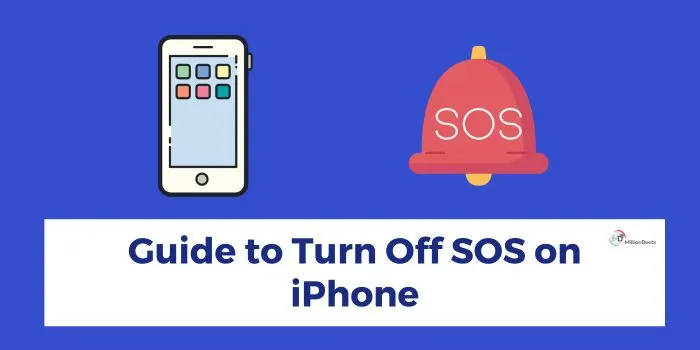Smartphones have become an essential part of human life in recent years. The constant use of smartphones for entertainment, communication, and being connected to the social world has increased its importance even further. You can use various iOS apps for physical fitness goals, playing games, and other forms of entertainment. But emergency SOS has become a great feature in hard times for all iPhone users.
While this feature can be very helpful in any trouble, there are times when it can become annoying by sending a faulty SOS signal. Luckily, you can toggle off the SOS feature on your iPhone with a few simple clicks. Stay tuned to the article, to learn these steps of how to turn off SOS on iPhone and avoid calling the cops again.
Table of Contents
What is SOS on iPhone?
The emergency SOS feature is an essential feature that helps to call emergency services automatically at the time of any trouble and risky situations. This feature also provides many options to customize it according to the user’s preference.
SOS text appearing on the status bar of your iPhone means that your iPhone is no longer connected to your cellular network or the best internet connection you have chosen. You will not be able to use typical cellular connectivity. However, SOS/SOS Only text means that you can still make emergency calls on the iPhone.
It can be very helpful in areas with poor cellular connectivity or coverage and other areas where the iPhone is not able to connect to a network. You can make an emergency call to numbers like 911 (US), 112 (Europe), 999 (UK), or the equivalent in such areas and protect you from any kind of trouble.
However, many users are facing the problem of Apple devices being stuck in emergency SOS mode only or some users are just annoyed by accidently making emergency calls. If you are one of them and currently struggling to toggle off the emergency SOS mode in your iPhone, then follow the below-given steps and learn how to turn SOS off on your iPhone.
Here’s How to Turn Off SOS On iPhone
It is not a great idea to turn off SOS on your iPhone as it helps you connect to emergency services with no cellular connectivity. However, there can be several reasons why turning off emergency SOS is the most convenient option. So, below we have provided a step-by-step guide to all the instructions on how to turn off SOS on iPhone:
- Tap on the “Settings” icon and open it. In settings, you will see the “Emergency SOS” option, a red icon with the letters “SOS” on it, just click and open the option.
- Now, in Emergency SOS, you will see two options named “Call with Hold and Release” and “Call with 5 Button Presses”.
- Now, to disable the accidental triggering of emergency SOS mode, toggle these options off by tapping on the switches. Once the switch is white and pointing left, you cannot trigger any emergency call by pressing buttons on your phone.
By following the above instructions, you can easily turn off SOS on your iPhone. However, after turning off SOS, the only way you can make an emergency call, other than dialing the number is to press the power-off screen and then drag the emergency slider to start the call.
How to Fix “SOS Only” on iPhone?
Some users have also faced the issue of continuous display of “SOS Only” text in the status bar of the screen. So, to resolve the issue, you can follow the given tips:
- Move to the location and make sure you are in an area with a good cellular network or connectivity.
- You can also restart your iPhone by pressing volume up, and volume down, then press and hold the Power button.
- If you use a physical SIM card instead of eSIM, then make sure the SIM card is dry and inserted properly.
- Check if there is any iOS update. You can update your iPhone by going to the “Settings app”, then clicking on General, and then “Software Update”.
Further, if you are still seeing an “SOS” or “SOS only” message on the device after following all the above-given tips, then consider contacting your cellular carrier.
Final Thoughts
The Emergency SOS feature on the iPhone is essential for the safety of the user. However, there can be many valid reasons like accidental activations, privacy or security concerns, etc. which make users find ways to turn off SOS on iPhones. The process is very simple, you just need to follow the steps outlined above in the article to stop accidental activation of emergency SOS and customize it to suit best for your needs best.
However, turning it off doesn’t mean complete disability of the feature, you can still access it in any real emergencies. So, adjust the feature according to your preferences and requirements. So, enjoy all the capabilities of your iPhone while ensuring safety and peace of mind.
Frequently Asked Questions
What is SOS on iPhone?
Emergency SOS on your iPhone helps you to call emergency services at the time of any trouble. It is a very useful feature to ensure the safety of the user.
How Do I Turn Off Emergency SOS?
To take out the iPhone on SOS mode, simply go to Settings of your iPhone, then go to Emergency SOS. Here you will see multiple options through which you can disable the accidental activation of the feature and customize it for your needs.
Why is My iPhone Stuck on SOS Only?
If your iPhone is continuously displaying “SOS” or “SOS Only” text on the status bar, then its potential reasons can be no cellular signal, SIM card issues, carrier or account issues, software glitches, etc. You can resolve the issue by following the above-given tips easily.
How Do I Turn Off SOS on My iPhone 14?
There is a similar process of turning off emergency SOS on iPhone 14. Go to “Settings” on your iPhone, then scroll down to the “Emergency SOS” option. There you will find various options through which you can turn off SOS on iPhone 14.