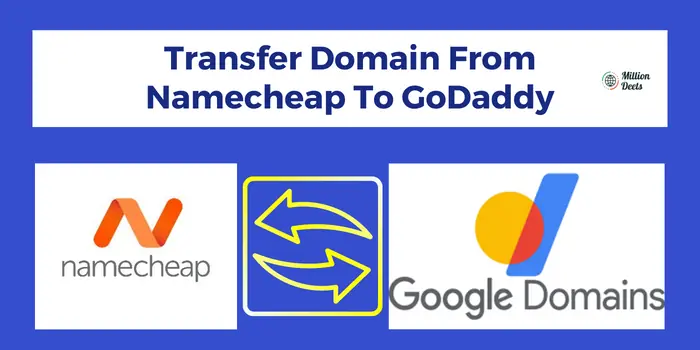Transferring a domain from one registrar to another can be a daunting task, especially if you’re not familiar with the process. However, it’s important to note that transferring a domain does not affect your website or email service. It simply changes the registrar that manages your domain’s registration. In this article, we’ll discuss how to transfer domain from Namecheap to GoDaddy.
Table of Contents
Is It Free To Transfer Domain To GoDaddy?
No, it is not free to transfer a domain to GoDaddy. There is a fee associated with transferring a domain name to GoDaddy, which varies depending on the type of domain and the length of time remaining on the registration.
What Information Do I Need To Migrate Domain From Namecheap To GoDaddy?
You’ll need to have the EPP code (Auth code) for the domain and make sure that the domain has more than 60 days of registration remaining.
Steps To Transfer Domain From NameCheap To GoDaddy
- Log into your Namecheap account and navigate to the “Domain List” page.
- Locate the domain you wish to transfer and click on the “More” button, then select “Transfer” from the drop-down menu.
- Click on the “Unlock” button to unlock the domain and obtain the transfer authorization code (also known as an EPP code).
- Log into your GoDaddy account and navigate to the “Transfers” page.
- Enter the domain name you wish to transfer and the transfer authorization code obtained from Namecheap.
- Review the transfer details and click on the “Add to Cart” button.
- Review your order and complete the payment process.
- GoDaddy will then initiate the transfer process with the current registrar, Namecheap.
- Once the transfer is approved, you will receive an email from GoDaddy with instructions on how to accept the transfer and complete the process.
- Finally, you will need to approve the transfer with the current registrar (Namecheap) and wait for the transfer to complete, which can take up to 7 days.
How To Transfer Domain From Namecheap To GoDaddy?
To transfer a domain from Namecheap to another hosting provider such as GoDaddy, you will need to follow these general steps:
- Unlock the domain at Namecheap and obtain the transfer authorization code (also known as an EPP code).
- Initiate the transfer process with the new provider (GoDaddy) by entering the domain name and transfer authorization code.
- Now view and complete the transfer details and payment process with the new provider.
- Wait for the transfer to be approved by the current registrar (Namecheap) and for the transfer to be complete, which can take up to 7 days.
- Approve the transfer with the current registrar (Namecheap)
- Once the transfer is completed, the domain will be under the management of the new hosting provider (GoDaddy)
It’s important to note that there may be additional steps and requirements, depending on the specific hosting provider you’re transferring to. It’s recommended to check the hosting provider’s support documentation or contact their customer support for more information.
How To Cancel Domains By Proxy Service With GoDaddy?
Domains By Proxy is a service offered by GoDaddy that allows you to keep your personal contact information private when you register a domain name. While this service can provide added privacy and security, there may come a time when you wish to cancel it. Below are the steps to cancel the Domains By Proxy service with GoDaddy.
Step 1: Boot into your GoDaddy account.
Step 2: Click on the “Domains” button located at the top of the page, and then select the domain name you wish to cancel the Domains By Proxy service for.
Step 3: Scroll down to the “Privacy” section and click on the “Manage” button.
Step 4: Click on the “Cancel” button next to the Domains By Proxy service.
Step 5: Confirm that you wish to cancel the service by clicking on the “Cancel Service” button.
It’s important to note that canceling the Domains By Proxy service may make your personal contact information publicly available. If you are concerned about privacy, you may wish to consider alternative options such as using a PO Box or using a privacy protection service offered by the registrar.
It’s also important to note that GoDaddy may charge a fee for canceling the Domains By Proxy service. Be sure to check their terms and conditions before proceeding with cancellation.
How Can I Transfer A Expired Domain From Namecheap To GoDaddy?
When a domain registration expires, it goes through a series of stages known as the redemption period. During this period, the domain’s original registrar will hold the domain and can charge a fee to renew it. Once the redemption period is over, the domain is released to the public and can be registered by anyone.
To move an expired domain from GoDaddy, you will need to follow these steps:
- Check if the domain is available for registration. You can use a domain name lookup tool to check the availability of the expired domain.
- If the domain is available, you can register it through GoDaddy.
- Once the domain is registered, you will need to update the nameservers to point to your new hosting provider.
- Finally, you will need to update the DNS settings to your new hosting provider
It’s important to note that if the expired domain is in the redemption period, you may have to pay a redemption fee to GoDaddy. Also, If the domain has been previously dropped, it may be already registered by someone else, and you will not be able to get it.
How To Remove Domains By Proxy Service With GoDaddy?
Canceling the Domains By Proxy service with GoDaddy is a relatively simple process that can be completed in just a few steps. This service provides an additional layer of privacy for your personal contact information, but if you no longer need it, you may wish to cancel it. Here’s a step-by-step guide on how to cancel the Domains By Proxy service with GoDaddy:
Step 1: Boot into your GoDaddy account
The first step in canceling the Domains By Proxy service is to log in to your GoDaddy account. This will give you access to your account settings and the ability to manage your domain names.
Step 2: Go to the “My Products” page
Once you’re logged in, you’ll need to navigate to the “My Products” page. This is where you’ll find a list of all the products and services associated with your account, including your domain names.
Step 3: Click on the “Domains” tab
On the “My Products” page, you’ll see several tabs across the top. Click on the “Domains” tab to view a list of all the domain names associated with your account.
Step 4: Locate the domain you wish to cancel the Domains By Proxy service for
Scroll through the list of domains until you find the one you wish to cancel the Domains By Proxy service for. Once you’ve located it, click on the “Manage” button next to the domain name.
Step 5: Scroll down to the “Privacy”
On the domain management page, scroll down to the “Privacy” section. This is where you’ll find the option to cancel the Domains By Proxy service.
Step 6: Click on the “Edit” button next to Domains by Proxy
Click on the “Edit” button next to Domains by Proxy. This will open a new window where you can cancel the service.
Step 7: Select “Cancel”
In the new window, select “Cancel” and confirm that you wish to cancel the service.
Step 8: Follow any additional prompts or instructions
GoDaddy may ask you to confirm the cancellation one more time or may ask for additional information. Follow any additional prompts or instructions to complete the cancellation process.
It’s important to note that canceling the Domains By Proxy service may reveal your personal contact information to the public. Before you cancel the service, check if any other alternative options such as WhoIs Privacy Protection or GDPR compliance options can be used instead.
Also Read – Transfer Domain From NameCheap To Google Domains
How to Accept GoDaddy Transfer?
Accepting a transfer of a domain name from GoDaddy is a process that allows you to take ownership of a domain that is already registered with GoDaddy and transfer it to your account. To accept a transfer of a domain name, you will need to have an account with GoDaddy and have access to the email address associated with the domain’s administrative contact. Once the transfer has been initiated, GoDaddy will send an email to the administrative contact’s email address with instructions on how to approve the transfer. The process usually includes,
- Confirming the transfer by clicking a link in an email sent to the administrative contact’s email address
- Verifying that the domain name is unlocked
- Approving the transfer by providing an authorization code
It’s important to note that the transfer process usually takes about 7 days to complete, and during this time the domain will remain active and functional. Also, there will be a fee to pay for the transfer, check with GoDaddy for the cost.
Conclusion- Transfer Domain From Namecheap To GoDaddy
Through the steps mentioned above, tricks, and tips. You can easily Transfer a Domain From Namecheap To GoDaddy.Transferring a domain from Namecheap to GoDaddy involves several steps such as unlocking your domain, obtaining the EPP code, Initiating the transfer with GoDaddy, and then approving it. It’s important to make sure you have all the necessary information and follow the steps correctly to ensure a smooth transfer process.
Is it possible to transfer a domain from Namecheap to GoDaddy?
Yes, it is possible to transfer a domain from Namecheap to GoDaddy.
Will my domain’s expiration date be affected by the transfer?
No, your domain’s expiration date will not be affected by the transfer. The remaining time on the registration will be transferred along with the domain.
Will my DNS settings be affected by the transfer?
No, your DNS settings will not be affected by the transfer. However, it’s a good idea to double-check them after the transfer is complete to ensure that everything is working properly.