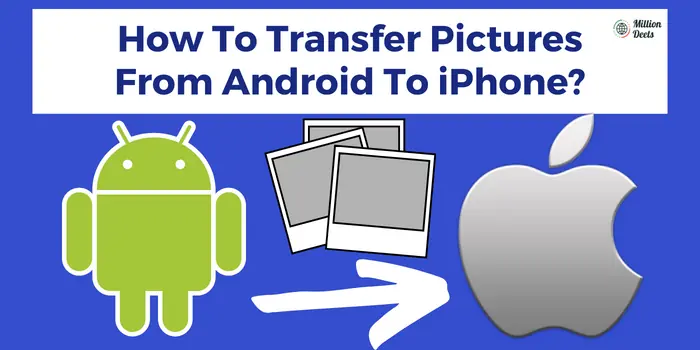When you switch your Android device to an iPhone. While they both are two magnetic mobile types, you can’t easily manipulate your files, and documents through both devices. Well, we all know it is a difficult task to transfer pictures from Android to iPhone. So in this guide, we came up with a vast questionable topic: how to transfer pictures from Android to iPhone 2024.
Yes, it is the most questionable topic. if you have no clue about transferring pictures to an iPhone correctly. We will tell you some tips, tricks, and instructions that simply transfer your photos from Android to iPhone.
Table of Contents
There are so many different ways that help you to transfer your photos from android to iPhone.
Transfer Photos From Android To iPhone Without Computer 2024
Yes, You can send your photos from Android to iPhone without a computer. You can share your pictures wirelessly, through Google Photos.
Transfer Pictures From Android To iPhone By Using Google Photos
You can also transfer pictures from Android to iPhone using Google Photos. Google Photos permit you to upload each picture from your device to your Google Cloud account. Then your pictures continue to be on the cloud certainly if you remove them from the local storage for your device. With that, you can upload your Follow the given steps below.
Step 1: Navigate the Google photos app on your device.
Step 2: Sign in to Google Photos by using your Google account.
Step 3: Hit the “ Menu bar” at the top and Select “Setting”c
Step 4: Hit the “Backup & sync “ and “ Turn on “ toggle.
Step 5: Then wait for your Android to upload all your pictures to the cloud storage.
Step 6: Open the App Store on your iPhone and install Google Photos.
Step 7: Sign into Google Photos and enable the backup & sync.
Step 8: Then your iPhone starts downloading your uploaded pictures.
Step 9: When downloading is complete, your photo will display on your iPhone.
Transfer Images From Android To iPhone Free 2024
There are so many apps that you can simply transfer your pictures from Android to iPhone for free. These apps transfer your data like messages, contacts, and photos from an Android to an iPhone. Transferring your data from Android to iPhone is challenging – some people don’t hesitate to switch their Android to iPhone for a fresh start.
While that can be a troubling task, with the privileged knowledge and helpful data or app that you can easily transfer from these apps.
- Move to ISO
- SHAREit
- Smart Transfer
These apps help you to transfer your data from Android to iPhone for free. if you don’t know how these apps work then let us guide you through some steps, tricks, and instructions where you can easily use these apps. While transferring the images you find many of your images are blurry then fix them by using the app to fix blurry pictures.
Method 1: Move to ISO
This app belongs to Apple. Apple’s finding to transferring pictures from the Android platform to the iPhone platform. It’s a free app if you already switched your Android to iPhone and are already set up and want your pictures and data on your iPhone. Then this app will be so helpful for transferring.
Follow the steps given below.
Step 1: Open the Google Play Store and download the “ Move to ISO ” on your Android.
Step 2: Link both devices to power.
Step 3: Finish the steps of setup till you see “ App & Data “.
Step 4: Hit “ Move data from Android”.
Step 5: Launch the “ Move to ISO ” on Android.
Step 6: Tap on “ Find your code ” and Hit “ Next ”.
Step 7: Now on your iPhone hit the continue on the “Move to android ” screen.
Step 8: Stay for the code now enter your code on Android to link both devices.
Step 9: Now pick what data you want to transfer to the iPhone, and tap on the next.
Step 10: That’s it, when you complete the transfer you are ready to end the set of your iPhone.
Method 2: SHAREit
SHAREit is an extremely tiny tool that is accessible to every system you wish to use ( Android, iPhone, Mac, and Windows. It has very fast speeds of up to 20M/s and it only depends on your wifi network. Here follow the steps given below to transfer pictures from android to iPhone.
. Step 1: Open Google play store and download the “ SHAREit ” on both android and iPhone (from the App store).
Step 2: Make sure that both devices link with the same network.
Step 3: Launch SHAREit on both devices
Step 4: Now on Android, hit “Send”, and pick the file you want to transfer. Then hit next to proceed.
Step 5: Then on the iPhone, hit the “ Receive ” button, and link both devices.
Step 6: Now on your Android you can see your iPhone will be visible as a device.
Step 7: Choose the iPhone device to launch transferring your chosen files it.
Step 8: That’s it.
Method 3: Smart Transfer
If you use SHAREit then it is exactly similar to SHAREit. Smart Transfer demands to be installed on both Android and iPhone. This app also transfers more types of files like contacts and schedules. Here is how it works to transfer pictures from Android to iPhone.
- Open the Google Play Store and download the “ Smar ” on both Android and iPhone.
- Now navigate to Smart Transfer on your Android and hit the send button.
- Open smart transfer on your iPhone and hit the Receive button
- Make sure both devices properly Connect to Wifi and wait for the 6-digit code on the iPhone.
- Access the code in smart Transfer on your Android and hit continue.
- Now tap yes on your iPhone to accept the connection.
- Select what data you want to transfer to the iPhone, and tap on the next.
- That’s it, It starts transferring your pictures.
Are you a social media user then you must read:-
How to post multiple pictures on Instagram?
Conclusion- Transfer Picture From Android To iPhone
Through the above-mentioned steps and instructions, you can easily transfer pictures from Android to iPhone. As you choose Android to iPhone transfer apps it only depends on their particular needs. In this guide, you have information to transfer photos just follow the given tricks and you will be able to access your pictures and data too.
Can I Transfer Files From Android To iPhone via Bluetooth?
No, you can’t transfer files from Android to iPhone via Bluetooth, because Apple doesn’t allow the non-apple system to transfer files through its product from Bluetooth.
Will I Lose My Pictures If I Switch From Android To iPhone?
No, you can easily restore or transfer them from Android to iPhone.just download the app Move to ISO it secures sending your pictures and data to your iPhone.