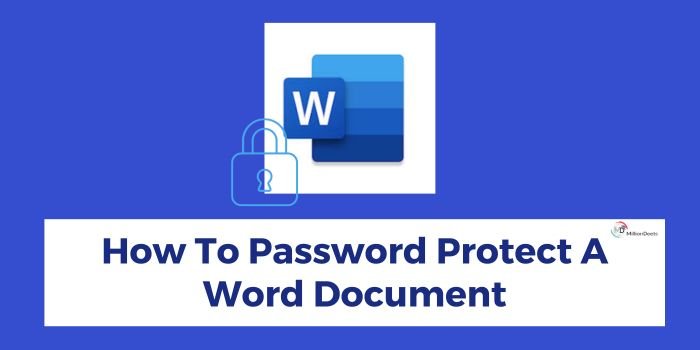In the digitalized era, protecting sensitive information is necessary for every individual and business organization. Ignoring confidential information may increase the risk of identity theft and fraud crimes, and can cause huge financial loss to the individuals.
In the year 2024, a total of 5.7 million cases of identity theft, fraud, and cybercrime were reported to the FTC. As per the FBI, cybercrime losses are estimated to be $10.2 billion. So, to reduce the number, saving your information online as well as offline is important.
With the help of this article, we will share an easy and quick guide on how to password protect a Word document enclosing sensitive and personal information of yours. So, follow the instructions and protect the information from falling into the wrong hands.
Table of Contents
Instructions on How to Password Protect a Word Document
Now, that we have understood the importance of protecting sensitive information, follow the below-given instructions on how to password protect a Word document. However, keep in mind to use a password that is strong yet easy to remember. Let’s get into it:
- Open the Word document that you want to protect. You must be a subscriber of Microsoft Office 365.
- Choose the ‘File’ option right next to the ‘Home’ in the above-given toolbar. It opens a new page of various options to customize your Word document.
- From the left side menu in the ‘File’ option of the document, choose the ‘Info’ option.
- Now, click on the ‘Protect Document’ option given in the Info section. A menu showing different options to protect the document will show up.
- Either you can choose the ‘Read-only’ option from the menu to prevent accidental change from others or you can password protect the document by clicking on the ‘Encrypt with Password’ option from the menu popup.
- A new pop-up box will open. Here enter the password and click on the ‘OK’ button. Choose a password that you can remember as you won’t be able to reset or recover the password.
- Now, re-enter the same password given in the previous section and click on the ‘OK’ button to complete the process.
Further, if you are a Mac user, follow the below instructions to password protect a Word document:
- You can also download Microsoft Word on macOS and subscribe to Office 365 to use it. Open the Microsoft Word on your desktop.
- You can see the different options in the toolbar given right above the document. Click on the ‘Review’ section given next to ‘View’.
- Now, click on the ‘Protect’ option, the icon looks like the padlock in front of a document.
- A pop-up showing different options will appear. Click on the ‘Protect Document’ option.
- A password window will open. Set a password to open and modify the document. Remember passwords cannot be retrieved, so choose a password that is easy to remember for you. Check the box next to the ‘Read-only’ option to mark the document as read-only.
- After entering the password, click on the ‘OK’ button to save the changes. That’s it, now your document is password-secured and can’t be opened without a password.
Conclusion
With the advancements in technology and data storage methods, identity theft and fraud cases have also kept rising. So, to protect the sensitive information stored in Word documents, prevent the cyber-crime threat, and reduce the risk of financial loss in the future, encrypting it using a strong password is best.
In this article, we have given step-by-step instructions on how to password protect a Word document and also given an overview of password protection in Microsoft Word. Both the methods to protect the word document- Windows & Mac are easy to understand and can password protect documents in a few simple clicks. Be safe and responsible towards yourself and protect the sensitive information from unauthorized access.
Frequently Asked Questions
How Do I Send A Password-Protected Document?
You can send a password-protected document securely via email by using its security features. To add an extra layer of security to the Word document, you can use the password encryption option in Word. To know more check out the article on ‘How To Securely Send Documents Via Email’ on the website.
How Do I Password Protect A Word 2007 Document?
To encrypt the Word document on Microsoft Office 2007, open the Word document on your desktop. Then, click on the ‘Office’ option in the top-left corner and choose the ‘Prepare’ option. Now, click on ‘Encrypt Document’ and enter the desired password.
Why Is Word Document Password Protected?
Microsoft Word password protection option is designed to prevent data breaches and unauthorized edits to protect the information. It also reduces modification to the templates.