If you’re looking for recording software that is suitable for your needs, then you are at the right place. Whether you want to record a meeting, gameplay, or just to preserve some memories, stick around as we dive deep into the 5 most useful screen recording tools to help you record videos on Windows 10. In case you’re short on time and find this guide too long, just download EaseUS RecExperts. With a ton of modern features illustrated below, and a beginner-friendly interface EaseUS RecExperts is just what you need to efficiently record all your screens.
1. EaseUS RecExperts
EaseUS RecExperts is one of the oldest screen recording software on the market. Although it’s one of the earliest software made for screen recording, its regular updates and great customer service still keep it amongst the most used ones. With its user-friendly interface and a vast variety of features, EaseUS RecExperts has made it to the top of our list. This software allows you to record a webcam, some specific portion of your screen, and even audio from both the computer and microphone.
EaseUS RecExperts helps you to record a wide range of resolutions, you can record 760p videos in case you’re running out of space, and if you prefer quality, you switch your resolution to UpTo 4k. Its ability to record 4k videos up UpTo 60 frames per minute makes it an ideal software to record all kinds of gameplay.
Want to integrate your microphone as well? Don’t worry EaseUS RecExperts has got you covered. It can record both computer-generated voices and your microphone audio. EaseUS is beneficial to users from all businesses. Another unique feature of EaseUS RecExperts is the ‘Auto record’ and Task Scheduler.
That’s right, you can auto-record your screen and go for a walk or have a coffee or something, EaseUS will record your video and automatically end it at the given time. In case you want to record an online class or a business meeting, this feature might be very handy. EaseUS also comes with a built-in Video player, which helps you to edit your audio and add your watermarks before exporting it to your desired platform.
For all good reasons, EaseUS is our preferred screen recording tool for many. Although, when compared to cheaper software you might find it expensive with all the aforementioned features it
it’s worth your money, trust us.
Price: 19.95$ monthly, 69.96$ for an annual subscription. 30-day money-back guarantee. Although kind of expensive compared to its competitors, the features of EaseUS RecExperts makes every penny you spend worth it.
Pros
- 4k recordings
- 60 frames per second – ideal for gamers
- Records both system audio and microphone
- Auto record and task Scheduler features
- Beginner friendly interface
- Webcam integration
- Advanced video editor
Cons
- Limited Editing Option
- Bit Pricey
2. Camtasia
Camtasia is an easy-to-use screen recording software that allows you to record any portion of your screen and import your recordings in 4k resolution. Its ability to integrate webcam videos and microphone audio makes it a very useful tool.
Unlike Filmora, Camtasia comes with very advanced editing software. It allows you to edit your videos frame-by-frame, and add transitions between the clips. You can also make use of its library containing a ton of royalty-free music that can readily be published on youtube and any other platform.
Though a very useful tool for users, Camtasia has been reported to slow down when handling heavy projects. So in case, you are considering investing in this one, this is what you need to look out for.
Price: $299 annually. Free 30-day trial.
Pros
- Simple yet advanced editing tools
- Ability to import high-quality images
- Fast rendering
- Frame-by-frame editing
Cons
- Very expensive compared to its competitors with similar features
- Slows down and even freezes when handling heavy projects
- Heavy file size
- Users have reported multiple bugs and glitches
3. Filmora Screen Recorder
Third, on our list of most useful screen recording options is Filmora. This software is made ideally for gamers as it pays special attention to the number of frames per second (FPS). Filmora allows you to record from 30 FPS to up to 120 FPS which makes it ideal for gamers. Filmora can concurrently record a webcam video, and incorporate your audio into the recorded screen.
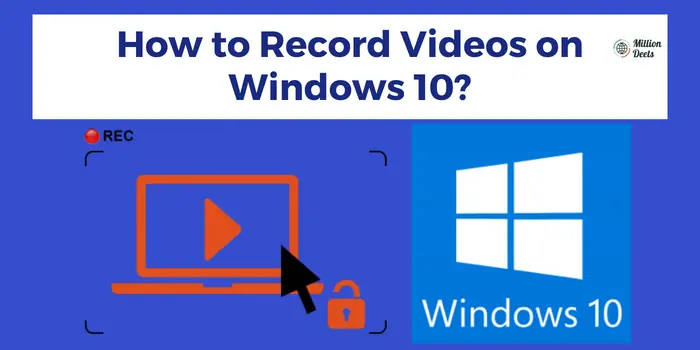
Upgrade With 40% Off Discount By Filmora 12 Coupon Code
Before Using any of them compare Filmora 11 Vs Filmora 12.
This helps you save memorable gaming moments and upload them on YouTube. Filmora has a built-in tutorial feature as well, it gives you a bird’s eye view of all the main features that this software contains. It supports HD and 4k videos.
Another prominent feature is the Picture-in-picture mode. With Filmora, you’re able to add a second video on top of the main one. You can place this little window anywhere on the screen and move it around to find a perfect spot for it anywhere on the main screen.
Filmora Snrc. Comes with a basic video editor that allows you to edit, crop, and scale videos, highlight, and add annotations and text overlays and thus enhancing your video quality to some extent, but when compared to other software, it lacks advanced features.
Also Read – Filmora Vs iMovie
Price: $49.99 for 1 year or $79.99 for a lifetime license. The free trial includes a watermark. If you are a Filmora version 11 user then Upgrade to Filmora 11 to 12 now for better features.
Pros
- Can capture up to 120fps
- Can concurrently record a webcam video
- An inbuilt tutorial feature
- Basic video editor but no advanced editing features
- Supports HD and 4k videos
Cons
- The video editor lacks advanced features
- Reported to slow down with heavy projects
4. Flashback
Flashback is a quick way to record your screen and make engaging demo or training videos. Flashback includes a pro editing tool that helps you draw on your screen and add annotations. You can add blur effects, images, cut, crop, and much more as you record your video, but that’s not all. Your recording can be further refined with a built-in video editor to add captions, images, and headlines.
This software allows you to add watermarks and incorporate a webcam. You can also use the zoom-in and out buttons if you want. Another great feature of Flashback Express is the auto record. You can select a time when you want to start recording your video, and it will start and automatically stop and save the file once the time’s over or the program you’re recording ends.
Pros
- Simple and easy-to-use interface.
- Ability to automatically record screen on the selected time
- No time limits and watermarks on the free version
- Webcam video and microphone integration
- Helpful for training and tutorial videos
- Pro editing tools included
Cons
- Not completely free as you might assume; some features are paid.
- Does not track the movement of windows in use
- Lacks pro editing features like frame-by-frame editing, picture-in-picture mode
- Sometimes it has been reported to slow down when used for a long time
5. OBS Studio
OBS is the only open-source tool that has made it to our list. This is amongst the most famous free recording software online. Millions of people have been using OBS Studio as the primary screen recording software on Windows 10.
Even though it does not restrict the length of your videos. You can record full-length videos with this free tool in high quality. It is a professional and reliable tool, especially if you want to do live streams or make tutorial videos.
OBS Studio is one of the most famous, open source, and free software that is used by millions of people as a free screen recorder for Windows 10. The best feature of this software is that there is no video length restriction.
It is professional software that is used to capture desktop videos and also provides an amazing tool for live streaming. Although, it requires high-end PCs to work, or else it will lag and seriously affect the quality of your videos so watch out for it.
Price: Open source. Free software.
Pros
- It is open-source and free
- Uses very minimal resources compared to its competitors
- Live stream features
- Multiple plugins to improve performance.
Cons
- It can’t record several audio tracks with Replay Buffer
- It can’t link to an audio file as the main source
- No advanced editing features
- Reported to hang and stop working on its own
- Multiply don’t work at a time sometimes
- Can be very complicated to use for new users
Bottom Line: Record Videos on Windows 10
There is a ton of screen recording software available on the internet which makes it hard to select over the others. We hope glimpsing through this list will help you select the one that is best suited to your budget and satisfies your needs. Amongst the top-rated tools used to record computer videos, professionals frequently prefer EaseUS RecExperts for all of their screen recording needs. Its easy-to-use features and compatibility with low-budget PCs help both beginners and pros to create the highest quality videos for their audience.




