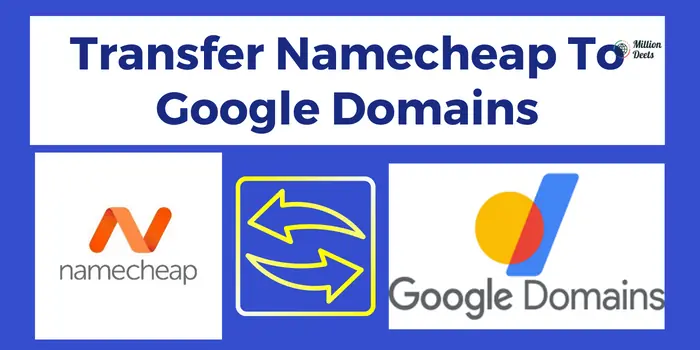When it comes to transferring a domain name from one registrar to another, the process can seem daunting. However, with a bit of preparation and some careful attention to detail, transferring a domain name from Namecheap to Google Domains is a relatively straightforward task. In this article, we will guide, and tell you about How To Transfer Namecheap To Google Domains So without any further let’s get into this.
One of the most important things to keep in mind when transferring a domain name is to ensure that your contact information is up-to-date and accurate. This is especially important when transferring a domain name from one registrar to another, as the process can take several days to complete and you want to make sure that you are reachable during that time.
Table of Contents
Is Moving A Domain Universal Across All Registrars?
No, The process of transferring a domain from one registrar to another is generally consistent across registrars, though there may be slight variations in the specific steps required. It is important to check the policies and procedures of the registrar you are transferring to before starting the process.
What Should I Transfer A Domain From Namecheap To Google Domains?
Transferring a domain name from Namecheap to another registrar can seem intimidating, but with a bit of preparation and attention to detail, the process is relatively simple. To transfer Namecheap to google domains, you should follow these steps:
- Unlock The Domain Name: Login to your Namecheap account, go to the “Manage” button next to the domain name you want to transfer, and click on the “Registrar Lock” toggle to unlock the domain.
- Get the EPP Code (authorization code): Go to the domain management page, and then click on the “Get EPP Code” button. This code will be required by the new registrar to initiate the transfer process.
- Verify the domain’s contact information: Make sure that the contact information for your domain is up-to-date, as this is where the transfer confirmation email will be sent.
- Initiate the transfer with the new registrar: Provide the new registrar with your domain name, your current registrar (Namecheap), and your account information. You will also need to provide the EPP code you obtained in step 2.
- Confirm the transfer: The new registrar will send an email to the administrative contact on file for the domain name. This email will contain a transfer authorization code, which you will need to provide to the new registrar to complete the transfer process.
- Wait for the transfer to complete: The transfer process can take several days to complete. During this time, your website and email services may be affected.
It’s important to check the terms of your domain name before the transfer, to make sure that you don’t lose the remaining time or you have to pay for an extra year.
Note that you should also check the policy of your new registrar regarding the transfer, as some registrars may have specific requirements or fees for transferring a domain name.
Steps to Transfer Namecheap To Google Domains
Here are the steps you need to take to transfer Namecheap to Google Domains. With these steps you can simply shift a domain from Namecheap to google domains.
Step 1: Prepare your domain name for transfer: Log in to your Namecheap account, navigate to the “Manage Domains” section, and select the domain name that you want to transfer. Click on the “Registrar Lock” button to unlock the domain and make sure that the privacy protection setting is turned off.
Step 2: Gather the necessary information: Make sure you have your domain name, your current registrar (Namecheap), and your account information readily available.
Step 3: Initiate the transfer request with Google Domains: Log in to your Google Domains account, go to the “Transfer” section and start the transfer by providing your domain name, your current registrar (Namecheap), and your account information.
Step 4: Confirm the transfer: Google Domains will send an email to the administrative contact on file for the domain name to confirm the transfer. Follow the instructions in the email to confirm the transfer.
Step 5: Wait for the transfer to be completed: The migration process can take up to 7 days to complete the transfer namecheap to Google Domains. During this time, your website and email services may be affected, so it’s important to plan accordingly.
Step 6: Update the DNS settings: After the transfer is completed, you’ll need to update the DNS settings for your domain name to point to the Google Domains servers. This is typically done by logging in to your account with Google Domains and updating the DNS settings accordingly.
Step 7: Verify your domain transfer: After updating the DNS settings, you’ll need to verify the transfer with Google Domains by following the instructions provided in the email sent by Google Domains.
Also Read – How to find a reliable web hosting for business?
If I Move My Domain to Namecheap, Will I Lose The Remaining Time I Have With My Current Registrar?
When you transfer a domain name from one registrar to another, the remaining time on your registration with the current registrar will typically be added to the new registration with the new registrar. This means that you will not lose any of the remaining time on your current registration and your domain name will remain active for the same amount of time as it would have with your current registrar.
It’s important to check the terms and conditions of your current registrar before initiating a transfer to make sure that you will not lose the remaining time on your registration. Some registrar’s terms might require you to pay an additional fee for the transfer and also can require you to pay for an additional year of registration.
Also, it’s essential to check the registrar’s transfer policy for the specific domain extension you want to transfer and to follow the instructions provided by the new registrar to ensure the transfer process goes smoothly.
Can I Transfer An Expired Domain Namecheap To Google Domains?
An expired domain can transfer Namecheap to google domains, but it depends on the registrar’s policy and the current status of the domain. Some registrars will allow the transfer of an expired domain, while others may not.
If the domain is expired and it is in “Redemption Period” status, it means the domain is still with the current registrar but the owner has missed the renewal date and has a grace period to renew the domain before it gets deleted. In this case, the transfer may be possible, but it will likely come with additional fees.
If the domain has been deleted by the registrar, it goes into a period called “Pending Delete” and it’s not possible to transfer a part during this period.
It’s important to check the transfer policy for the specific domain extension you want to transfer and to contact the current registrar and Namecheap to check if the transfer is possible and what the process would be. It’s also a good idea to check the domain’s WHOIS information to see if it’s still available for transfer.
How To Prevent Domain Transfer Failure?
Transferring a domain name from one registrar to another can be a straightforward process, but there are a few things you need to keep in mind to prevent domain transfer failure. Here are some tips to help prevent domain transfer failure:
- Verify your contact information: Before initiating a transfer, make sure that your contact information (such as your email address and phone number) is up-to-date and accurate. The transfer process often involves sending emails to the administrative contact on file for the domain, and if your contact information is incorrect, you may not receive the necessary authorization to complete the transfer.
- Check the transfer lock status: Make sure that the transfer lock status is off for your domain name. This can be done by logging in to your account with your current registrar and checking the domain’s settings. If the transfer lock status is on, the transfer will not be processed.
- Obtain the EPP (transfer) code: You will need to provide an EPP code, also known as a transfer key, to initiate the transfer. This code is unique to your domain name and is required to verify the transfer request. Make sure to obtain the EPP code from your current registrar before starting the transfer process.
- Check the expiration date: Make sure that your domain name is not set to expire soon before you initiate the transfer, as domain names that are close to expiration may not be eligible for transfer.
- Follow the instructions: Be sure to follow the instructions provided by the new registrar to ensure that the transfer process goes smoothly. Keep in mind that the transfer process can take several days to complete, so be patient and follow up with the new registrar if you have any questions or concerns.
- Check the terms and conditions: Make sure to check the terms and conditions of your current registrar before initiating a transfer to make sure that you will not lose the remaining time on your registration. Some registrar’s terms might require you to pay an additional fee for the transfer and also can require you to pay for an additional year of registration.
Can I Move A Domain From Namecheap To Google Domains?
Yes, you can transfer Namecheap to Google Domains. The process of transferring a domain name from one registrar to another is generally the same across different registrars. The process is governed by a set of rules set by the Internet Corporation for Assigned Names and Numbers (ICANN), the organization that oversees the global domain name system.
To move a domain from Namecheap to Google Domains, you will need to follow the steps provided in the previous answers, which include preparing your domain name for transfer, gathering the necessary information, initiating the transfer request with Google Domains, providing the transfer authorization code, waiting for the transfer to be completed, and updating the DNS settings.
It’s important to note that during the transfer process, your website and email services may be affected. Also, it’s important to check the term of your domain before the transfer to make sure that you don’t lose the remaining time or that you have to pay for an extra year.
Conclusion- Transfer Namecheap To Google Domains
Through the steps mentioned above, tricks, and tips. You can easily transfer Namecheap to google Domain. But transfer Namecheap to Google Domains is a relatively straightforward task, but it does require some preparation and attention to detail. Make sure your contact information is up-to-date, your domain name is unlocked, and you have all the information you need to initiate the transfer request with the new registrar, and you’ll be well on your way to a successful domain name transfer.
Frequently Asked Questions
How Do I Initiate The Transfer Request With Google Domains?
To initiate the transfer request, log in to your Google Domains account, go to the “Transfer” section, and provide your domain name, your current registrar (Namecheap), and your account information.
How Long Does The Transfer Namecheap to Google Domains Process Take?
The transfer process can take up to 7 days to complete. However, it can vary depending on the registrar.
Will My Website And Email Services Be Affected During The Transfer Process?
Yes, your website and email services may be affected during the transfer process. It’s important to plan accordingly and to check the term of your domain before the transfer to make sure that you don’t lose the remaining time or have to pay for an extra year.